Set Activation Key
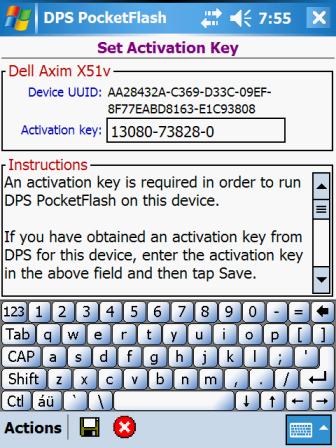 The DPS PocketFlash™ handheld application must be activated on each device where the application
will be used. Activation is accomplished by entering a DPS-supplied activation key.
The procedures for obtaining an activation key are quite simple and involve the sending of an email
attachment to DPS. The email attachment contains information about the device being activated. DPS
uses this information to generate the device's activation key, which is then provided to you in a reply email.
To submit a request for an activation key:
The DPS PocketFlash™ handheld application must be activated on each device where the application
will be used. Activation is accomplished by entering a DPS-supplied activation key.
The procedures for obtaining an activation key are quite simple and involve the sending of an email
attachment to DPS. The email attachment contains information about the device being activated. DPS
uses this information to generate the device's activation key, which is then provided to you in a reply email.
To submit a request for an activation key:
- Tap Actions > Create Email. A file named "activation.txt" is created and
saved in the My Documents folder on the device (sample below).
- Copy the "activation.txt" file to a folder on your ActiveSync host computer.
- On the ActiveSync host computer, open the file using Notepad and enter information for your Company Name,
Contact Name, Telephone Number and Device Serial Number.
- Close Notepad and save your changes.
- Create an email and include the file as an attachment to the email.
- Send the email to: DeviceActivation@dpslink.com.
- When DPS receives your email request, an activation key will be generated and a reply email will be sent
that contains the generated key.
- When you receive the reply email, restart the PocketFlash application on the device. This same
screen will be displayed. Enter the reply email's activation key and then tap Save.
Sample "activation.txt" email attachment file:
Date: October 13, 2007
Device Model: Dell Axim X51v
Device UUID: AA28432A-C369-D33C-09EF-8F77EABD8163-E1C93808
Please provide the following information:
Company Name:
Contact Name:
Telephone Number:
Device Serial Number:
Email to: DeviceActivation@dpslink.com
Data Fields
- Device UUID
Displays the device's universally unique identifier (UUID).
- Activation key
Required. 20 characters max.
Enter the activation key you obtained from DPS for this device.
Actions
- Tap
 to save your entered activation key. A
message is displayed when the save processing has finished.
to save your entered activation key. A
message is displayed when the save processing has finished.
- If an activation key had been previously entered and saved, you will be returned to the Functions
Menu window; otherwise, the application will exit and must then be restarted.
- Tap
 if you have made entries and you wish to have the
entries ignored.
if you have made entries and you wish to have the
entries ignored.
- If an activation key had been previously entered and saved, you will be returned to the Functions
Menu window; otherwise, the application will terminate.
- Tap Actions > Create Email to create and the "activation.txt" email attachment
file as described previously in this topic. A message is displayed when the save processing has
finished.
- After responding to the message, the application will exit.
See Also
Contents By Function
Contents By Window
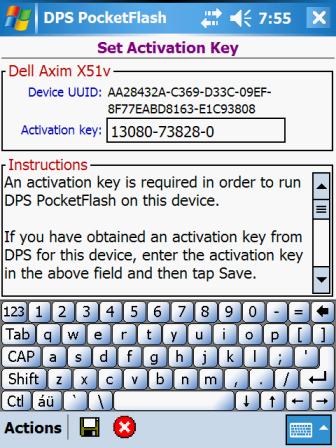
![]() to save your entered activation key. A
message is displayed when the save processing has finished.
to save your entered activation key. A
message is displayed when the save processing has finished.
![]() if you have made entries and you wish to have the
entries ignored.
if you have made entries and you wish to have the
entries ignored.