Set UPC Attributes
This function is removed in the Java PocketFlash application because scanning is performed by a DataWedge
program and any custom configuration is done within the DataWedge program. This function has been reinstated
in the Android/iOS application in order to modify certain results obtained by the mobile device's camera. The
information provided below is this function's documentation as it was written for the original Visual Basic application.
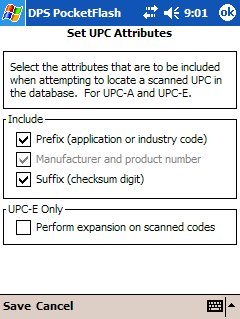
The Set UPC Attributes window is used to specify which parts of a UPC are to be used when attempting
to locate a scanned UPC in the database.
The settings available on this window pertain specifically to UPC-A and UPC-E. A UPC-A is
typically a 12-digit number whereas a UPC-E is typically an 8-digit number. Both codes include a prefix
and a suffix. For scanning purposes, the prefix and suffix can be turned on or off so that the scanned
results will coincide with how the corresponding products are identified in the database.
Data Fields
Optional. Checkbox.
Tap on the checkbox to indicate whether the UPC prefix is to be included in scanned results (checked) or
excluded from scanned results (unchecked).
Required. Checkbox.
Tap on the checkbox to indicate whether the UPC manufacturer and product number are to be included in scanned
results (checked) or excluded from scanned results (unchecked).
Optional. Checkbox.
Tap on the checkbox to indicate whether the UPC suffix is to be included in scanned results (checked) or
excluded from scanned results (unchecked).
Optional. Checkbox.
Tap on the checkbox to indicate whether scanned UPC-E codes are to be auto-expanded into their corresponding
UPC-A values. A checkmark denotes auto-expansion is on.Actions
See Also
Contents By Function
Contents By Window