Set Environment
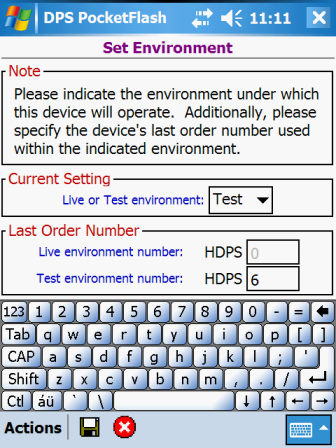
The Set Environment window defines whether your device is operating within the live production
environment or within the test environment. This window allows you to toggle the environment currently
being used by your device.
CAUTION: In order to change the current environment, all data currently in the device database
must be deleted. A sync with the server must then be performed to obtain data
that is suitable for the new environment.
You should not change your device's environment unless instructed to do so by your System
Administrator.
Data Fields
Required. Dropdown selection.
Select the environment (live or test) under which this device is to operate.
Required. 5 numbers max.
Enter the last order number used for the selected environment. The values tracked by the application are
displayed in each environment's respective data field. Only numbers are allowed (no spaces, no
punctuation, etc.).
CAUTION: Changing an environment's last order number could result in any existing orders on the handheld
being overwritten. Changing an environment's last order number could also result in orders being
interpreted by the server as duplicate orders. You should not change these values unless instructed to
do so by your System Administrator.Actions
![]() to save your entered environment settings to the
database. A message is displayed when the save processing has finished. The Synchronize
With Server window is then displayed.
to save your entered environment settings to the
database. A message is displayed when the save processing has finished. The Synchronize
With Server window is then displayed.
![]() if you have made entries and you wish to have the
entries ignored. Normally you will be returned to the Functions Menu window;
however, when the application is being run on the device for the first time, the next window displayed is
always the Synchronize With Server window.
if you have made entries and you wish to have the
entries ignored. Normally you will be returned to the Functions Menu window;
however, when the application is being run on the device for the first time, the next window displayed is
always the Synchronize With Server window.See Also
Contents By Function
Contents By Window