Order Line Items (entry)
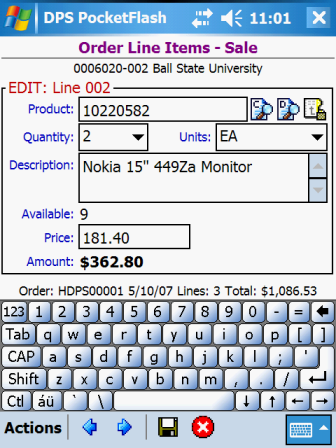
The Order Line Items entry window allows you to enter, edit, view and delete a product line item for
an order. For verification purposes, the current order's ship-to customer id and name are shown at the
top of the window below the window title.
The window title indicates if a sales order or a credit order is being processed. The word
"Sale" appears at the end of the window title for a sales order. The word "Credit"
appears at the end of the window title for a credit order.
In the area immediately above the Data Fields, the window displays information that indicates
the current line item mode (ADD, EDIT, VIEW, DELETE) and the line number for the line item being processed.
A line number is automatically assigned to a line item when it is added. The line numbers for each order
can range from 001 to 999. Once assigned, a line item's line number does not change, even if other line
items are deleted.
The Order Line Items entry window typically restricts line items to those that are for known products
in the handheld database. However, your device may be configured to also allow for unknown products to
be entered. Some of the data fields on the window change to reflect the known or unknown status of the
line item's product.
For known products:
For unknown products:
Data Fields
Required. 26 characters max.
Enter the line item's product code or UPC, or optionally enter a text search word.
Required. Dropdown selection.
Select a quantity from the dropdown list of quantities. If the desired quantity is not in the list, you
may optionally enter a quantity. Entered quantities must consist of numbers only (no commas, decimal
points, negative signs, etc.). The Set Preferences window allows you to define a
default quantity that can be assigned to each new line item entered.
Required. Dropdown selection.
Select a unit of measure from the dropdown list of units. The units of measure that appear in the list
are only those that are valid for the line item's product.
Required. 80 characters max.
For known products, displays the line item's description. For unknown products, enter a description for
the line item.
Displays the current available quantity for the line item's product.
Required. 9 numbers max.
Enter the line item's price. Only numbers and a decimal point are allowed (no commas or negative signs,
etc.).
Optional. Checkbox.
For unknown products only, place a checkmark in the checkbox if the entered price is an override price.
Displays the line item's computed extended amount (quantity X price).Actions
Note that because this window can be displayed in a variety of contexts, not all actions are available at all
times.
![]() to return to the window that was displayed prior to
this window.
to return to the window that was displayed prior to
this window.![]() to indicate that you are finished working with the
line items on the order. The Order Payment window is displayed.
to indicate that you are finished working with the
line items on the order. The Order Payment window is displayed.
![]() to save the current line item's values.
to save the current line item's values.
![]() to cancel any entries made to the current line
item and return to the Order Line Items (list) window.
to cancel any entries made to the current line
item and return to the Order Line Items (list) window.![]() button that appears to the right of the Product
field to execute a product code/upc search based on the value entered in the Product field. The
results of the search are displayed on the Product Selection window.
button that appears to the right of the Product
field to execute a product code/upc search based on the value entered in the Product field. The
results of the search are displayed on the Product Selection window.![]() button that appears to the right of the Product
field to execute a product description search based on the value entered in the Product field.
The results of the search are displayed on the Product Selection window.
button that appears to the right of the Product
field to execute a product description search based on the value entered in the Product field.
The results of the search are displayed on the Product Selection window.![]() button that appears to the right of the Product
field to display the results from the most recent search performed while working with the current order.
The results of the previous search are displayed on the Product Selection window.
If there are no previous search results available, this action is disabled and the button is hidden.
button that appears to the right of the Product
field to display the results from the most recent search performed while working with the current order.
The results of the previous search are displayed on the Product Selection window.
If there are no previous search results available, this action is disabled and the button is hidden.See Also
Contents By Function
Contents By Window