Order Payment
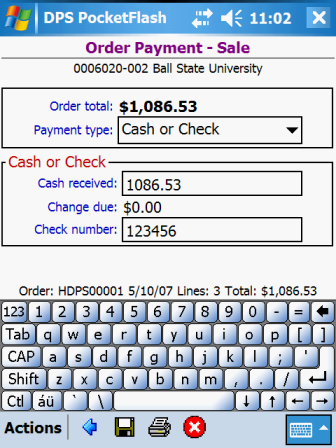
The Order Payment window is where you confirm an order's total, indicate the order's method of
payment and supply additional values required for the chosen method. For verification purposes, the
current order's ship-to customer id and name are shown at the top of the window below the window title.
The window title indicates if a sales order or a credit order is being processed. The word
"Sale" appears at the end of the window title for a sales order. The word "Credit"
appears at the end of the window title for a credit order.
If printing capabilities are available, the Order Payment window also allows you to optionally print
a receipt for an order.
For sales orders DPS PocketFlash™ supports 3 types of payments:
Not all payment types are suitable for all customers. Some customers may not be permitted to place
orders on account. All customers may pay by cash, check or credit card except when the order is a
Deliver Later order and pricing has been turned off in your preference settings.
When pricing is turned off for Deliver Later orders, the orders can only be placed on account.For credit orders DPS PocketFlash™ supports 2 types of payments:
Not all payment types are suitable for all customers. Some customers may not be permitted to have
credits placed on their on account. All customers are permitted to receive cash refunds.Data Fields
Displays the total of all line items on the order.
Required. Dropdown selection.
Select the method of payment for the order.
Data Fields - Cash or Check
(for sales orders only)
Required. 9 numbers max.
Enter the amount of cash you received from the customer, including any check amount. Only numbers and a
decimal point are allowed (no commas or negative signs, etc.).
(for credit orders only)
Required. 9 numbers max.
Enter the amount of cash you gave to the customer. Only numbers and a decimal point are allowed (no
commas or negative signs, etc.).
For a sales order, displays the amount of change due to the customer. For a credit order, displays the
amount of change due from the customer.
(for sales orders only)
Optional. 8 characters max.
If the customer is paying by check, enter the check number.Data Fields - Credit Card
Required. Dropdown selection.
Select the type of card the customer is using to pay for the order.
Required. 16 characters max.
Enter the credit card number (no spaces or punctuation).
Required. Dropdown selection.
Select the month and year for the credit card's expiration.
Required. 50 characters max.
Enter the cardholder's name as it appears on the credit card.
Required. 5 characters max.
Enter the zip code for the cardholder's billing address.Data Fields - On Account
Displays the customer's available credit amount. The amount displayed does not include the current
order.
Optional. Checkbox.
When Available credit is less than Order total, a message is displayed indicating that the
customer's credit limit has been exceeded. To proceed, you must acknowledge the message by placing a
checkmark in the checkbox.
Actions
Note that because this window can be displayed in a variety of contexts, not all actions are available at all
times.
![]() to return to the window that was displayed prior to
this window.
to return to the window that was displayed prior to
this window.![]() to save the current order and its information to
the database. Note that this save action does not perform any printing. If you wish to save the
order and also print a receipt, choose the next action below.
to save the current order and its information to
the database. Note that this save action does not perform any printing. If you wish to save the
order and also print a receipt, choose the next action below.
![]() to save the current order and its information to
the database and to also print a receipt. If no printer is defined for your
device on the Set Printer Model window, receipt printing is not permitted and this
action is disabled.
to save the current order and its information to
the database and to also print a receipt. If no printer is defined for your
device on the Set Printer Model window, receipt printing is not permitted and this
action is disabled.
![]() to cancel the current order.
to cancel the current order.
After processing for the above actions has finished:
See Also
Contents By Function
Contents By Window