Customer Selection
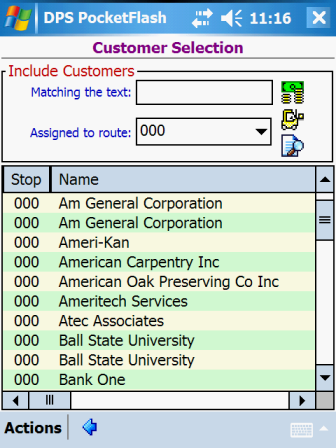
The Customer Selection window is the first window displayed for the Enter New
Sales Orders, Enter New Credit Orders and Work With Customer
Information functions. This selection window allows you to create filtered lists of customers and to
subsequently work with one of the customers in the list.
Filtered lists of customers are created by making selections or entries within the Include
Customers section near the top of the window. You can generate a list either based on a selected
route or based on an entered search word (or partial word).
The Include Customers section contains a set of three buttons located to the right of the
entry fields. When tapped, each button performs a specific action:
![]() button can be tapped to quickly locate and
select a generic cash sales customer. A generic cash sales customer is defined as being any customer
having a contact name of *CASH*. When the button is tapped, customers having this special contact name
are retrieved and the first customer found (according to customer id sequence) is auto-selected and the next
window is then displayed. The next window displayed is typically the Customer
Information window; however, your preference settings may result in a different
flow.
button can be tapped to quickly locate and
select a generic cash sales customer. A generic cash sales customer is defined as being any customer
having a contact name of *CASH*. When the button is tapped, customers having this special contact name
are retrieved and the first customer found (according to customer id sequence) is auto-selected and the next
window is then displayed. The next window displayed is typically the Customer
Information window; however, your preference settings may result in a different
flow.![]() button can be tapped to quickly locate and
select a customer based on an entered customer id (or partial customer id). The customer id to search
for is entered in the Matching the text entry field. When the button is tapped, customers having
an id that matches or partially matches the entered value are retrieved and the first customer found
(according to customer id sequence) is auto-selected and the next window is then displayed. The next
window displayed is typically the Customer Information window; however, your
preference settings may result in a different flow.
button can be tapped to quickly locate and
select a customer based on an entered customer id (or partial customer id). The customer id to search
for is entered in the Matching the text entry field. When the button is tapped, customers having
an id that matches or partially matches the entered value are retrieved and the first customer found
(according to customer id sequence) is auto-selected and the next window is then displayed. The next
window displayed is typically the Customer Information window; however, your
preference settings may result in a different flow.![]() button can be tapped to search for customers
based on an entered search word (or partial word). The value to search for is entered in the Matching
the text entry field. When the button is tapped, customers who match the entered value are retrieved
and displayed in the list portion of the window. The customer data fields that are typically searched
are customer id, customer name, customer address line 1, contact name and phone number. Your
preference settings may exclude some of the customer data fields from being searched.
button can be tapped to search for customers
based on an entered search word (or partial word). The value to search for is entered in the Matching
the text entry field. When the button is tapped, customers who match the entered value are retrieved
and displayed in the list portion of the window. The customer data fields that are typically searched
are customer id, customer name, customer address line 1, contact name and phone number. Your
preference settings may exclude some of the customer data fields from being searched.The list area of the window displays 10 customers at a time. You can navigate forward and
backward through the list by using the vertical scrollbar that appears to the right of the list. The
horizontal scrollbar at the bottom of the list can be used to shift the columns of data to the left or right
for viewing.
Data Fields
Optional. 15 characters max.
1) Enter a customer id or a partial customer id to be searched and then tap on the customer search button (the
middle button) to locate and select the first customer having an id that matches your entry. 2) Enter a
word or partial word to be searched and then tap on the text search icon (the lowermost button) to generate a
list of customers that match your entered text. Searching is case-insensitive.
Optional. Dropdown selection.
Select a route from the dropdown list of routes to generate a list of customers that are assigned to the
route.List Columns
For a description of the data displayed in each column of the list, see the Customer
Edit window.
Actions
![]() to return to the window that was displayed prior to
this window.
to return to the window that was displayed prior to
this window.![]() button to quickly locate and select a
generic cash sales customer.
button to quickly locate and select a
generic cash sales customer.![]() button to quickly locate and select a
customer based on an entered id or partial id.
button to quickly locate and select a
customer based on an entered id or partial id.![]() button to search for customers that match
an entered search word or partial word.
button to search for customers that match
an entered search word or partial word.Note: Editing a selected customer may result in the customer disappearing from the list.
For example, if a list is generated for a specific route, then a customer is selected and the route for the
customer is subsequently changed, the customer will disappear from the generated list because the customer is
no longer assigned to the list's route.
See Also
Contents By Function
Contents By Window