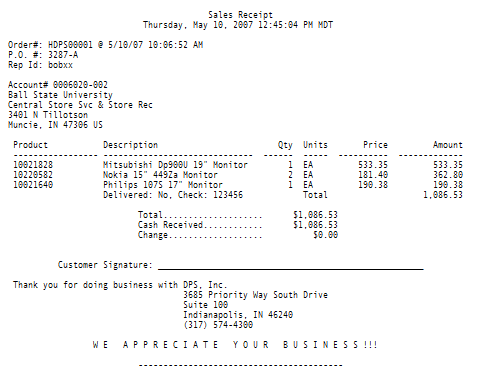Print Receipt
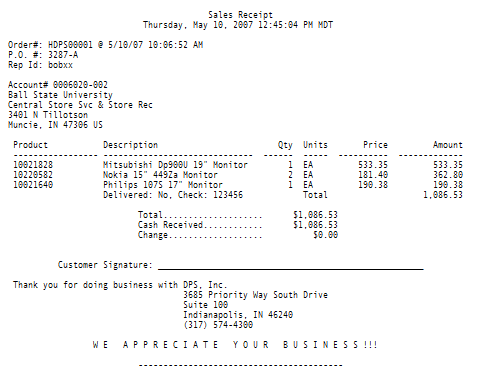 A Receipt is a detailed hardcopy printout of a specific order. Receipts can be printed from the
Order Payment window or the Order Selection window.
Your ability to print receipts is based on whether a printer has been defined on the Set
Printer Model window. If no printer is defined, all options for printing receipts are disabled and
cannot be selected.
If you are printing to a paper printer (vs. printing to HTML):
A Receipt is a detailed hardcopy printout of a specific order. Receipts can be printed from the
Order Payment window or the Order Selection window.
Your ability to print receipts is based on whether a printer has been defined on the Set
Printer Model window. If no printer is defined, all options for printing receipts are disabled and
cannot be selected.
If you are printing to a paper printer (vs. printing to HTML):
- Prior to actually printing a receipt, you are asked to confirm that the printer is attached to the device.
Responding "Yes" to the confirmation message will cause the receipt to be printed. Responding
"No" to the confirmation message will cancel the print request.
- The Set Printer Model window defines the default number of copies that are
printed for a receipt. After confirming that the printer is attached, a message is displayed asking you
to indicate the number of copies you would like to print for the current receipt. The displayed message
shows the default for number of copies. You may choose to either override the default value and select
"Ok", or you may choose to accept the displayed default by selecting "Cancel".
- After the receipt has been printed, you are asked if you would like to print the receipt again. You
may print the receipt as many times as you like. Responding "Yes" to the message will print
the exact same receipt again. Responding "No" to the message will end the current print
request.
The footer that prints at the end of each receipt can be customized to suit your specific needs or
tastes. See the Edit Receipt Footer topic for instructions on how to customize
the footer information.
See Also
Contents By Function
Contents By Window