Set Device Id See Also
(Windows Mobile)
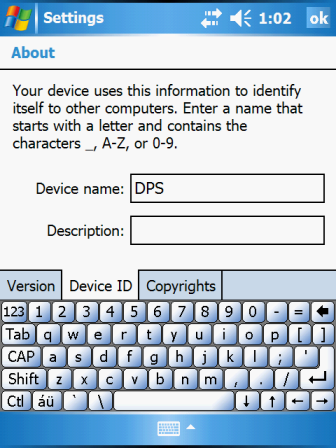
The data that is sent to your device during synchronization is based on your
logon user id and the id of your Windows Mobile device. The device id is also used to compose the order
reference numbers associated with new sales orders and new credit
orders that are entered on the device.
NOTE: This topic addresses setting the device id on a Windows Mobile device. When the
application is run on a Android/iOS/desktop/laptop device, a different procedure is required. See the Set
Device Id (Android/iOS/desktop) topic for details.
CAUTION: In order to process a change to the device id, all data currently in the device
database must be deleted. A sync with the server must then be performed to
obtain data that is suitable for the new device id.
You should not change your device id unless your System Administrator instructs you to do so.
DPS PocketFlash™ requires a device id that is 3 characters in length. Setting the device id
on a handheld is accomplished using a procedure that is external to DPS PocketFlash™.
Prior to processing a device id change, the application checks for existing data in your device
database. If data is found, a message is displayed informing you that the data will be deleted.
You may then choose to continue or cancel the processing. If you continue, the application then checks
for any data that should have been sent to the server (customer orders and customer edits). If any data
is found, a message is displayed informing you so. You may choose to continue with the device id change
or cancel.
Contents By Function
Contents By Window